Just recently, Apple has introduced the iOS 12.1.3 update for all its iOS users. The new update is aimed to deliver more secured, responsive and faster user experience. For this reason, the users are briskly updating their iDevices to iOS 12.1.3. But unfavorably, some of them find iOS update won t install, which has been reported in many forums. Now, if you're also one of those whose iOS update won t install, fret not! We've got your back! Today's post if specifically tailored to help you get through this situation and how to successfully get your iOS update installed. Keep reading!

1. What Problems You May Meet When iOS Update Won't Install
2. What Can You Do When iPhone Restore Is Stuck?
2.1. Make Sure Your iPhone Has Enough Free Storage
2.2. Force Restart iPhone
2.3. Make Sure Your Wi-Fi Network Works Well
2.4. Use a Tool to Update iPhone
1. The Problems You May Meet When iOS Update Won't Install
First, let's get to know about what sort of problems that you may encounter when iOS update won t install. Below mentioned some of the problems that you may experience.
iPhone stuck on Verifying Update: Right after the iOS download gets completed, it verifies the update files and this is where you may get stuck with a pop up that reads 'Verifying update...'.
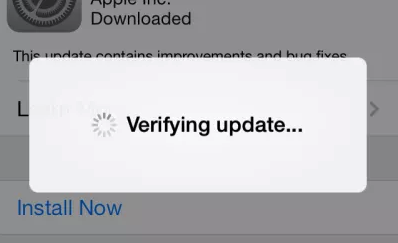
iPhone stuck on Apple logo: You may also witness a situation where your iPhone may get stuck on Apple logo screen while rebooting.

iPhone stuck on black screen with spinning wheel

iPhone stuck on installing software: The installation process seems to be never ending or isn't progressing even a bit? Well, your iOS update won t install as it got stuck.
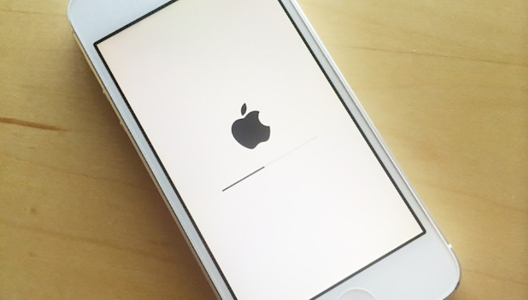
Also, you may witness other error messages that halts iOS update installation. It's now time to understand the methods that bring the odds to get through the update process, the next time.
2. What You Can Do When iOS Update Won't Install
2.1. Make Sure Your iPhone Has Enough Free Storage
The most common reason that your iOS update won t install is due to the fact that there isn't enough storage space available over your iPhone. To resolve this, you need to first check the size of update file. Then you need to ensure that enough of the storage space is available for the update file to download and then install the update. Preferably, the available space should be the double of the update file size.
To check update file size: navigate through into 'Settings' > 'General' > 'Software Update' > you'll get to see the file size under the iOS version.

To check iPhone storage: get into 'Settings' > 'General' > 'iPhone Storage' > you can, here, view the storage space available over your iPhone.
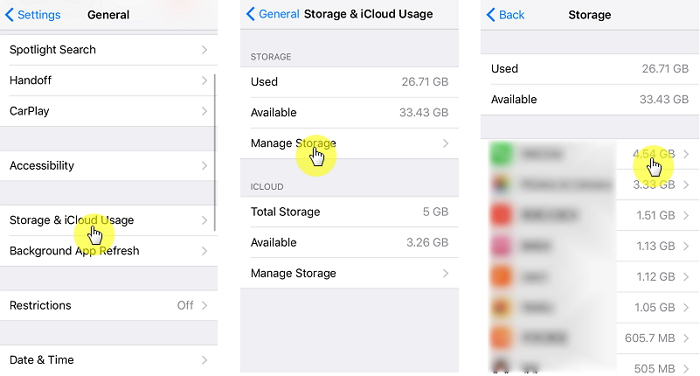
Note: In case, you find that the enough storage space isn't available, please free up the required amount of space and try initiating the update again.
2.2. Force Restart iPhone
In case you're stuck in middle and iOS update won t install or progress any further, then the next thing you can opt for is to force reboot your iPhone. Depending on the iPhone model you possess, follow the below mentioned tutorial to force reboot it.
For iPhone X/XS/XS Max/XR/8/8 plus:
Briefly push the 'Volume up' button, followed by 'Volume down' and then keep the 'Power' button down till the time Apple logo appears on your screen.
For iPhone 7/7plus variants:
Grasp the 'Volume down' and 'Power' key down altogether till you witness Apple logo appearing on your screen.
For iPhone 6/6s or older
Grasp the 'Home' key along with the 'Power' key down till you get to see Apple logo flashing up on your screen.
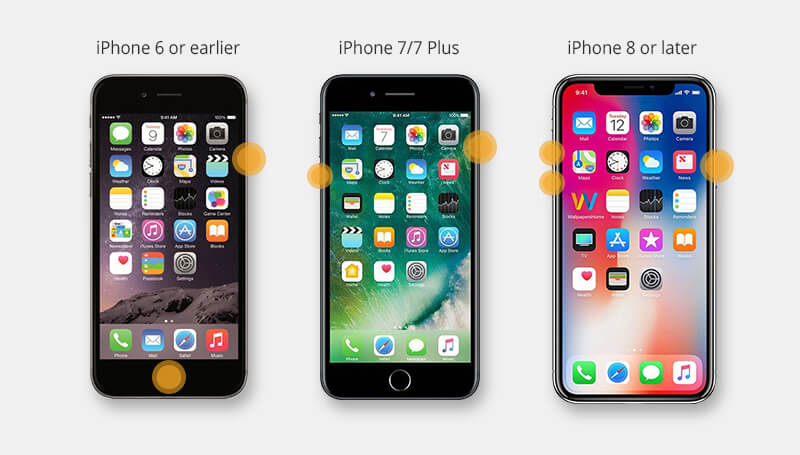
2.3. Make Sure Your Wi-Fi Network Works Well
At times, when you have enough storage space available over your iPhone and still the iOS update won t install, the reason behind it could be related to the network. Therefore, ensure that you are connected to a stable and high speed internet connection (a Wi-Fi, for instance) rather than a cellular data connection.

2.4. Use a Tool to Update iPhone
Sponsor ads:
Gihosoft Free iPhone Data Recovery:
https://www.gihosoft.com/iphone-data-recovery-free.htmlGihosoft iPhone Data Recovery Free
Free iPhone Data Recovery Software for Windows/Mac
Recover up to 12+ types of files, including contacts, SMS, photos, WhatsApp, Viber, notes, etc.
Restore lost data from iOS devices directly or from iTunes and iCloud backup
Recover iPhone data lost due to iOS upgrade/jailbreak, accidental deletion, device lost or broken
Support all the latest iPhone, iPad and iPod Touch
Both Free and Pro version.
If you lost data after you updated to a new iPhone, you can always use
Gihosoft iPhone Data Recovery to get the data back from the old iPhone or backup.You may also like:
iphonerecovery.comIf you use android phones, please choose
Gihosoft Android Data Recovery.
With Gihosoft Android Data Recovery, no longer afraid of data loss!
Must read:
Youtube video downloader for pc Gihosoft RePicvid Free Photo Recovery Software provides a free photo recovery software for windows to help users recover the deleted or lost photo for free.
Jihosoft Android Data Recovery: the best Android Data Recovery software for Windows and Mac to recover deleted contacts, messages, photos, videos, WhatsApp and etc from Android devices.Tips:
How to transfer messages from iPhone to iPhone jihosoft Free iPhone Data Recovery